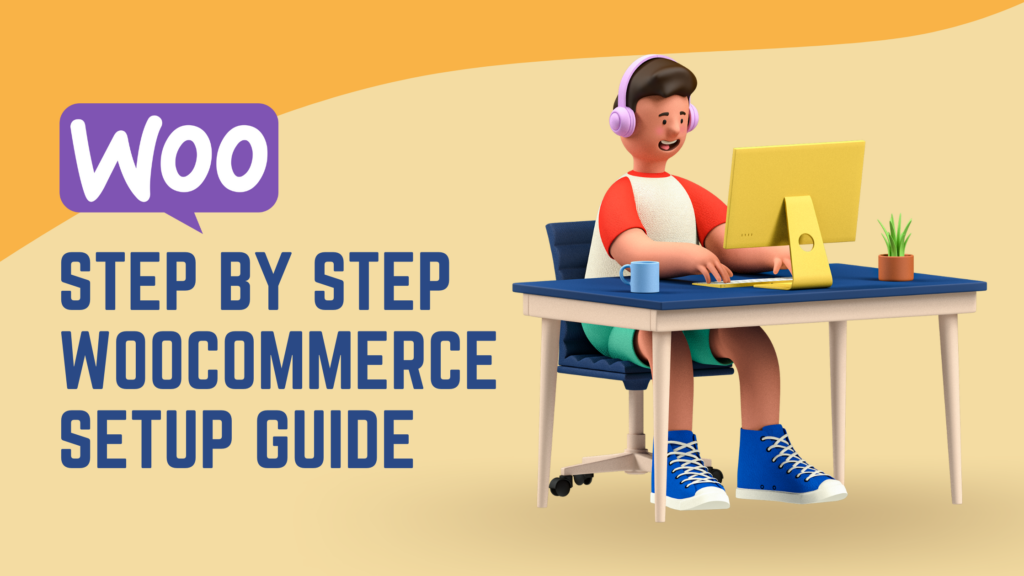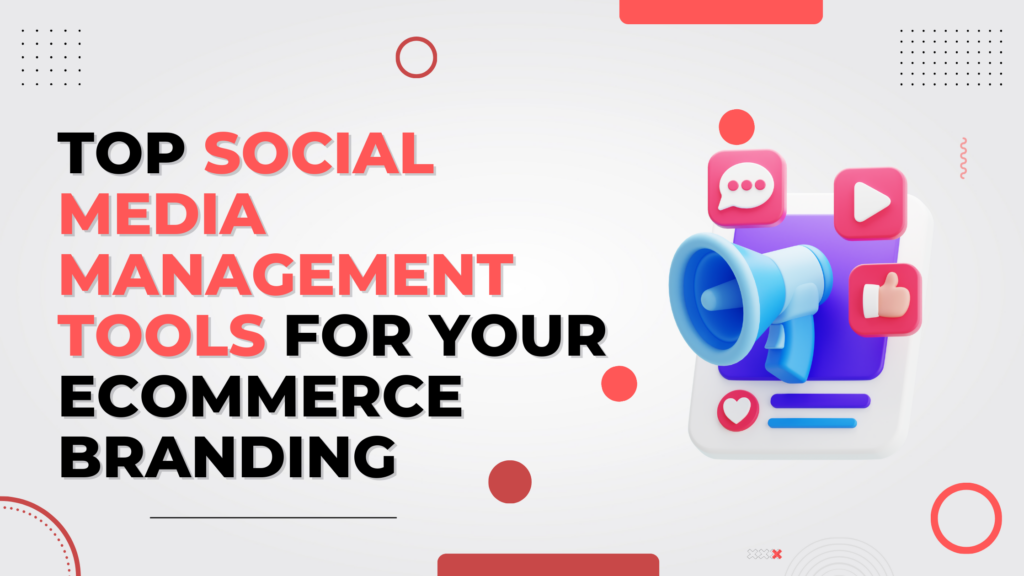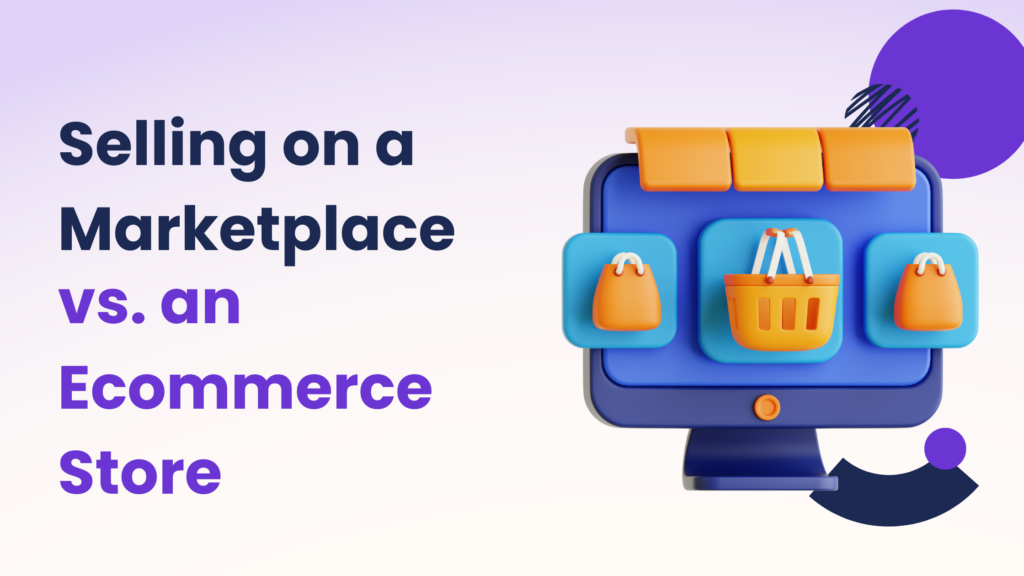Step by Step WooCommerce Setup
WooCommerce makes selling products and services online easy with its free platform. Many small and large businesses use it, making it a popular ecommerce platform. WooCommerce is leveraged as a leading website builder as it is an extension of WooCommerce WordPress.
You can build your website from scratch like adding a shopping cart function to an existing WordPress website. WooCommerce open source is free to download and use but would still require a domain name and web hosting service. In this blog, we will provide a WordPress WooCommerce tutorial. This will enable you to install plugins, apps, and tools to operate the WooCommerce website.
How does WooCommerce Work?
WooCommerce seamlessly integrates with WordPress to power your eCommerce website. After installing WordPress, the WooCommerce plugin enhances your site with robust eCommerce functionalities. You can create diverse product pages, showcasing various types of products, from simple goods to downloadable content.
WooCommerce offers extensive customization options, allowing you to tailor your online store’s appearance and functionality. This collaboration between WordPress and WooCommerce transforms your website into a dynamic and user-friendly platform. This provides an efficient and personalized shopping experience for your customers.
Preparing for WooCommerce Installation
Visit a WordPress hosting provider’s website to select your plan from basic and plus plans as these are the most popular. You can always upgrade when you require more services. The next step will require to register a new domain name or an existing one.
It is important to choose the right domain for your business for correct reflection. Here are some ways to choose your domain name:
- Using keywords in your domain name.
- Using a brand name as your domain name.
- Always use a .com extension.
- Don’t use hyphens or numbers in your domain name.
After selecting the domain, finalize the plan details by providing account information. We recommend opting for the 36-month plan as it delivers the best value. Uncheck all the boxes as they will increase the cost. You can add them later when needed.
Installing WooCommerce Plugin
Once you are done with WooCommerce download and installation, it’s time to move on to WooCommerce plugin installation. We are providing the steps for installation:
- Once you login to your WordPress admin panel, go to the dashboard.
- Click on “Plugins” on the left-hand menu. Click on “Add New”.
- Type the name of the plugin in the search bar. Once you find it, click “Install Now” next to the button.
- After the installation is complete, click “Activate” to process the plugin.
- Some plugins may require additional setup. Look for an additional menu or setting section related to the plugin in your WordPress Dashboard.
Manual Installation (if needed):
- If you have a plugin file in .zip format, you can manually upload it. Go to “Plugins” > “Add New.”
- Click on the “Upload Plugin” button.
- Choose the .zip file and click “Install Now.”
- Activate the plugin after installation.
This is how the WooCommerce plugin for WordPress will be installed, activated, and configured.
Setting Up WooCommerce
Setting up WooCommerce is easy and requires easy steps to be followed. WooCommerce WordPress plugin transforms your website into a fully functional ecommerce platform. From newbie to online seller, this setup turns your dream store into a fully functional website.
Store Setup
Install WooCommerce Plugin:
- In your WordPress admin dashboard, navigate to “Plugins” > “Add New,” search for “WooCommerce,” install, and activate the plugin.
- WooCommerce will prompt you to run the setup wizard.
Run WooCommerce Setup Wizard:
- The wizard will guide you through essential settings like store location, industry, product types, and payment methods.
- Configure store details such as currency, measurement units, and shipping and tax settings.
Product Setup
Add Products:
- Go to “Products” > “Add New” to create your first product.
- Enter product details, including title, description, price, and images.
- Configure product categories and tags for easy organization.
Manage Products:
- View and manage products under “Products” in the WordPress dashboard.
- Set up product variations, downloadable products, and inventory details.
Shipping Setup
Configure Shipping Zones:
- In WooCommerce settings, navigate to “Shipping.”
- Set up shipping zones based on the regions you ship to.
- Configure shipping methods, rates, and classes.
Shipping Methods:
- Choose from flat rates, free shipping, local pickup, and other shipping methods.
- Set shipping costs or offer free shipping based on your business model.
Payment Setup
Select Payment Gateways:
- In WooCommerce settings, go to “Payments.”
- Choose and configure payment gateways (e.g., PayPal, Stripe, credit cards).
- Enable popular payment options to cater to customer preferences.
Test Payments:
- Before going live, use test modes provided by payment gateways to ensure transactions work smoothly.
- Verify that your payment processes are secure and meet industry standards.
SSL Certificate:
- For secure transactions, install an SSL certificate on your website.
- Many payment gateways require SSL for processing payments.
Once these steps are completed, your WooCommerce store will be set up, and you can start selling products online. Before selling the products, you need to add the products to your WooCommerce Store.
Adding Products to Your WooCommerce Store
Adding products to your WooCommerce store is a straightforward process.
- After accessing your WooCommerce dashboard, navigate to the “Products” tab and click “Add New.”
- Enter the essential product details, including product data such as name, description, and price. Specify product attributes, variations, and inventory settings.
- Additionally, be sure to associate products with relevant categories and tags for easy navigation.
- WooCommerce Hosting is crucial for optimal performance, providing a reliable foundation for your online store.
- Once all details are entered, click “Publish” to make your products live.
- It’s essential to include a valid email address for order notifications and customer communication.
Following these steps ensures a seamless integration of products into your WooCommerce store.
Customizing Your WooCommerce Store
After adding the products to the WooCommerce Store, you should customize your store for a better look and appeal. To begin with, familiarize yourself with how to use WooCommerce and understand its various settings and features.
- Go to the WooCommerce Shop section. There you can modify the layout, design, and product display.
- You get to explore multiple options to configure product pages, adjust visuals, and manage categories.
- The customization tools within WooCommerce allow you to create a unique and branded shopping experience for your customers.
This enhances your online store’s appeal and functionality.
Managing Orders and Customers in WooCommerce
In your WordPress WooCommerce training, understanding how to effectively manage orders and customers is crucial. WooCommerce simplifies these processes, offering user-friendly interfaces. You can easily view and process orders, manage customer details, and track order statuses.
The intuitive features allow you to edit orders, handle refunds, and communicate with customers seamlessly. By leveraging the training resources available, you’ll gain insights into optimizing order and customer management.
This will ensure a smooth and efficient operation of your ecommerce business powered by WooCommerce on the WordPress platform.
Utilizing WooCommerce Extensions
To gain the full potential of WooCommerce, you can enhance your online stores by utilizing WooCommerce extensions. These extensions are additional plugins that integrate seamlessly with WooCommerce, providing extra functionalities and features.
You can explore and download various extensions from the official WooCommerce plugin repository. Make sure that the WooCommerce plugin download is up-to-date. It is important to maintain compatibility and access the newest features.
WooCommerce’s latest version extensions offer diverse features, including payments, shipping, product customization, and marketing tools. Businesses can use extensions to customize WooCommerce for specific needs, enhancing the customer shopping experience.
Conclusion
We explained the step-by-step WooCommerce setup guide. This will empower the business to help enter the world of online retail. WooCommerce WordPress plugin users can transform their websites into dynamic and user-friendly ecommerce platforms.
This involves setting up the store, configuring products, and arranging shipping and payments for a seamless online store operation. With a user-friendly interface, customization options, and efficient order and customer management features, WooCommerce simplifies the complexities of ecommerce.
Utilizing WooCommerce extensions further enhances the online store’s functionalities, providing businesses with tools for diverse needs. As businesses navigate this WooCommerce tutorial, they gain the knowledge needed to establish and manage successful ecommerce ventures.